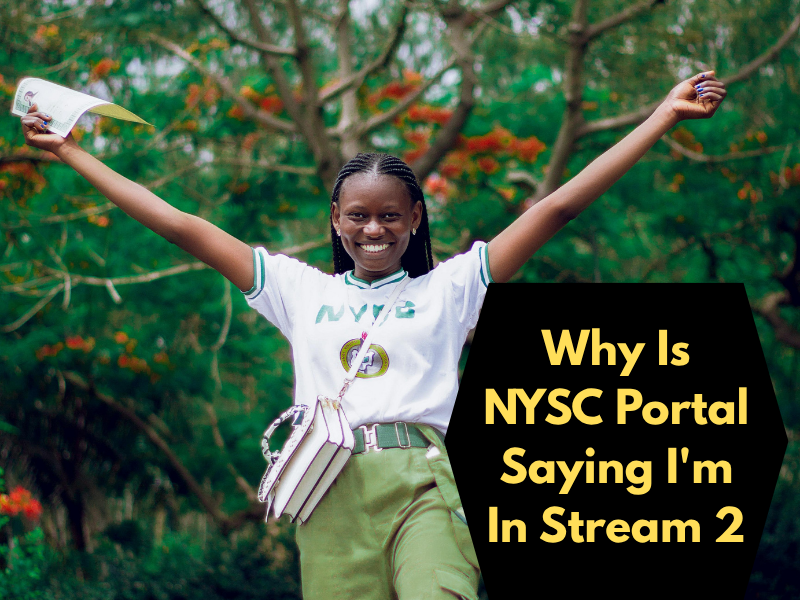If your NYSC portal login is showing “Invalid Password“, you’re likely facing one of three common issues: an incorrect password entry, expired login credentials, or a system glitch. Given the NYSC portal’s security protocols, passwords expire after a set period, and failed login attempts can trigger temporary access blocks—frustrating but fixable.
This guide walks you through step-by-step solutions, from password recovery to troubleshooting browser errors, ensuring you regain access to complete your registration. Whether you’re a fresh registrant or returning corps member, we’ll help you resolve the “Invalid Password” error quickly so you don’t miss critical mobilization deadlines.
Reasons Why NYSC Registration Shows “Invalid Password”
1. Incorrect Password Entry
The most common reason for an “Invalid Password” error is simply typing the wrong password. NYSC’s portal is case-sensitive, meaning that if your password contains uppercase letters, you must enter them exactly as registered.
2. Browser Cache and Cookies
Sometimes, stored cache and cookies in your browser can interfere with website functionality, causing login issues. Clearing your browser’s cache and cookies may resolve the problem.
3. Password Reset Required
If you recently reset your password but forgot to update it in your records, you might still be using the old password. Ensure you’re entering the most recent password.
4. Account Not Yet Activated
After registration, some users may not receive an activation link or fail to verify their email. If your account isn’t fully activated, logging in may result in an “Invalid Password” error.
5. Server Issues
The NYSC portal occasionally experiences downtime or server overload, especially during peak registration periods. If the server is slow or unresponsive, it may incorrectly display an “Invalid Password” message.
6. Forgotten Password
If you can’t remember your password, the system will flag your attempts as invalid. In such cases, using the “Forgot Password” option to reset it is the best solution.
How to Fix the “Invalid Password” Error on NYSC Portal
-
Double-Check Your Password
-
Ensure Caps Lock is turned off if your password is in lowercase.
-
Type the password slowly to avoid typos.
-
-
Reset Your Password
-
Click on “Forgot Password” on the NYSC portal.
-
Follow the instructions sent to your registered email to create a new password.
-
-
Clear Browser Cache
-
Go to your browser settings and clear cached data.
-
Restart the browser and try logging in again.
-
-
Try a Different Browser or Device
-
Switch from Chrome to Firefox, Edge, or Safari.
-
Use a mobile device or another computer if the issue persists.
-
-
Check for Server Issues
-
Visit NYSC’s official social media pages for updates on server maintenance.
-
Wait a few hours and try again if the portal is down.
-
-
Contact NYSC Support
-
If all else fails, reach out to NYSC’s helpdesk via email or phone for assistance.
-
Conclusion
The “Invalid Password” error during NYSC registration can be caused by several factors, including incorrect password entry, browser issues, or server problems. By following the troubleshooting steps outlined above, you should be able to resolve the issue and complete your registration smoothly. Always ensure you keep your login details secure and updated to avoid future complications. If the problem persists, don’t hesitate to contact NYSC support for further assistance.